WhatsApp API activation with Wamoca
In order to be able to send WhatsApp messages through our platform, you must first configure the WhatsApp API.
To do this, you need to have the following:
Access credentials to the company's Facebook Business Manager, and who has an administrator profile.
Phone number you want to use for sending WhatsApp messages
If the phone number you want to use is already associated with a WhatsApp account, you must delete the account from WhatsApp Messenger or the WhatsApp Business app:
Open WhatsApp Messenger or WhatsApp Business application on your Android or iPhone
Go to Settings > Account
Select Delete my account. In the meantime, messages sent to this phone number will be queued
Follow the steps to remove the WhatsApp account for that phone number. It can take up to 3 minutes for the disconnected number to become available
Once the number is available, you can proceed with the installation.
Log in to the Wamoca platform and click on ‘Configure WhatsApp’:
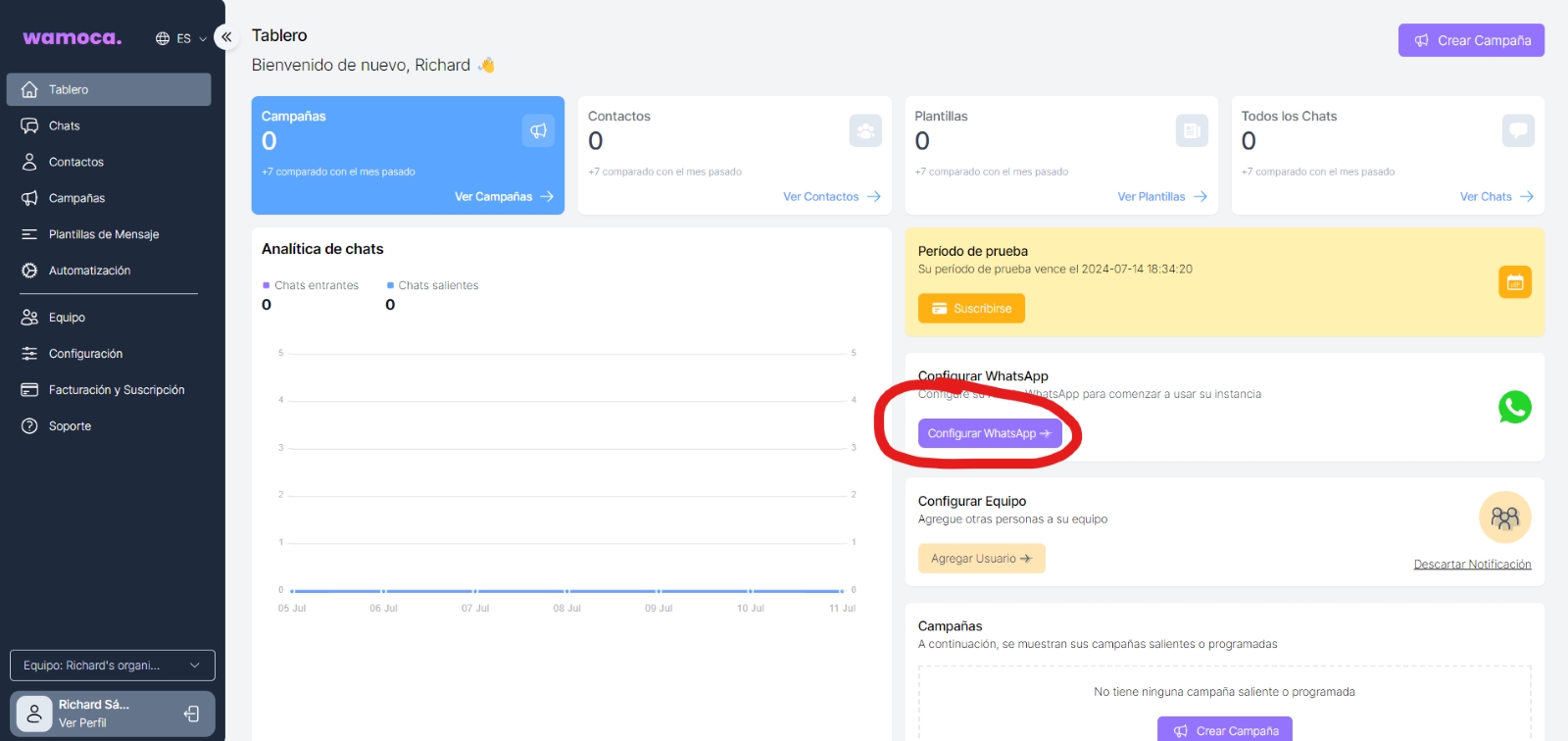
Or you can click on the menu ‘Settings > WhatsApp Settings > Configure WhatsApp’:
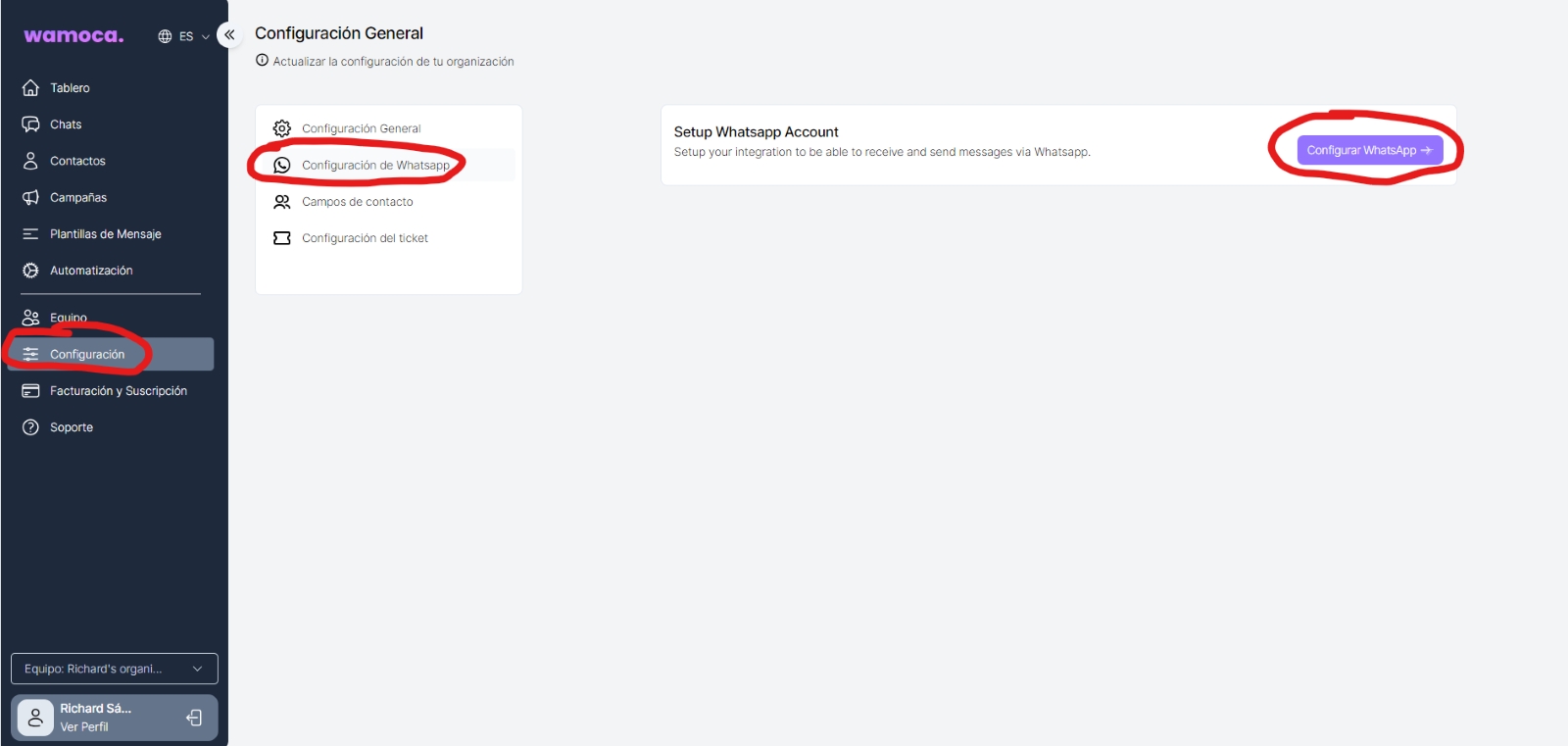
A screen will open. If you are not logged in to the company's Facebook account, the screen will ask you to log in. Log in:
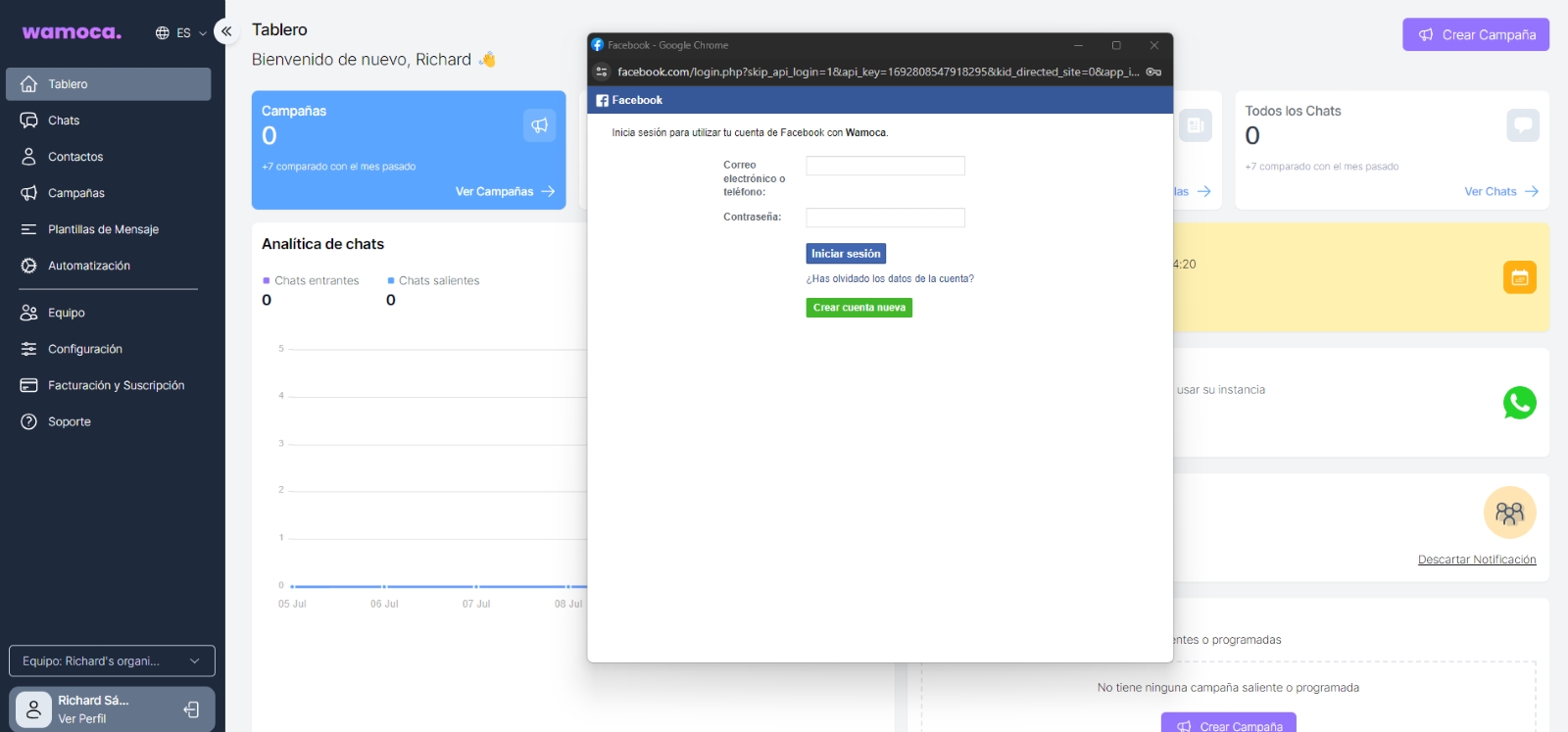
If you are already logged in to your company account, you will see the following screen:
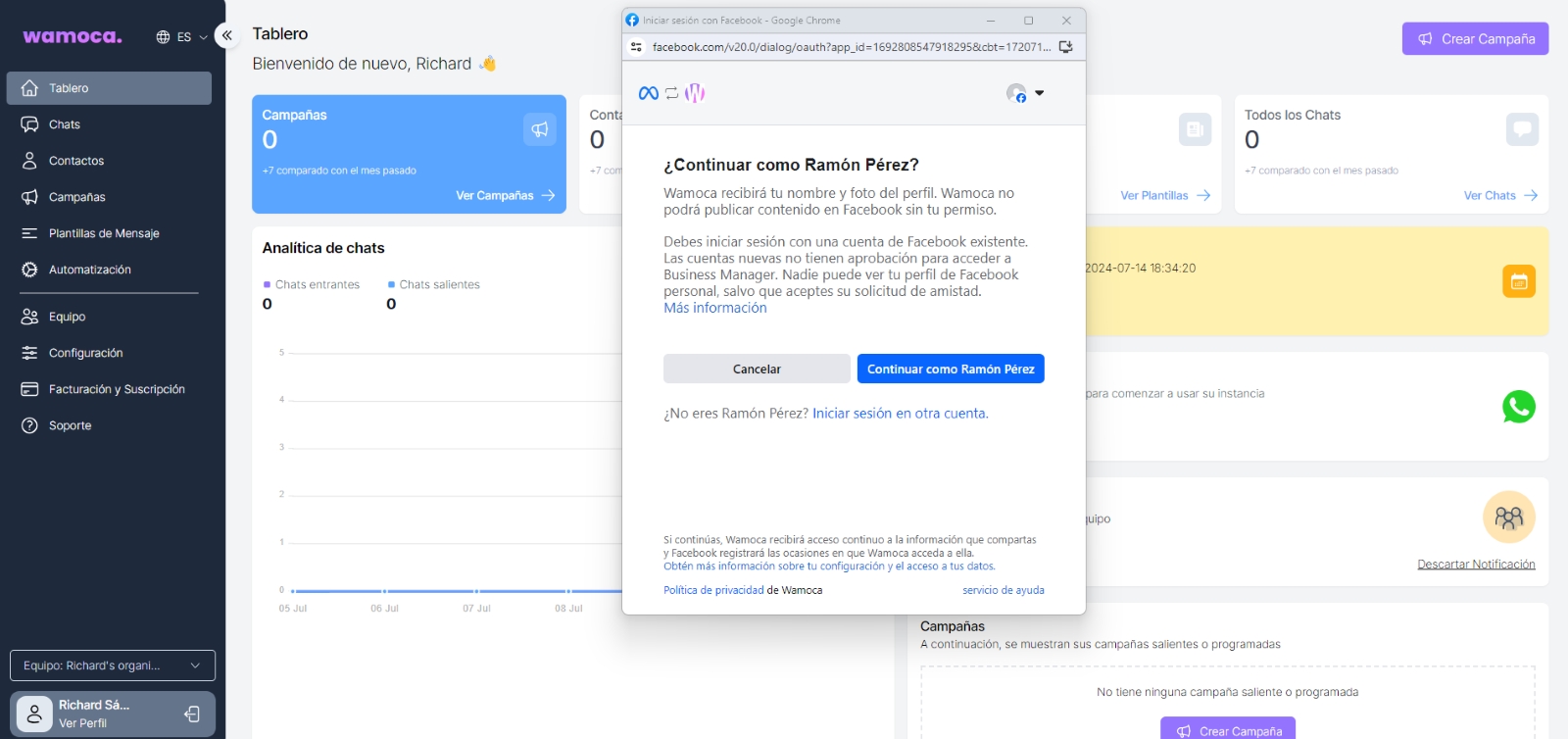
Click continue. The next screen will show the permissions you will share with our tool, which are necessary for the whole operation. Click on ‘Start’.
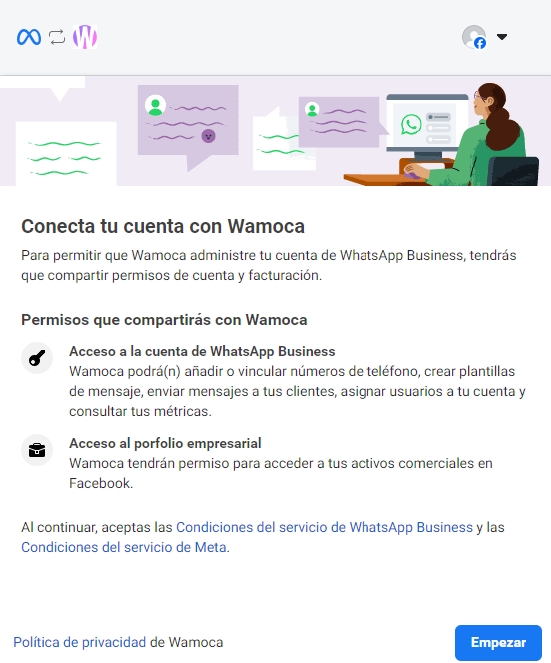
If you already have a company portfolio created and this is the one you wish to use, click on it. The data will be filled in automatically.
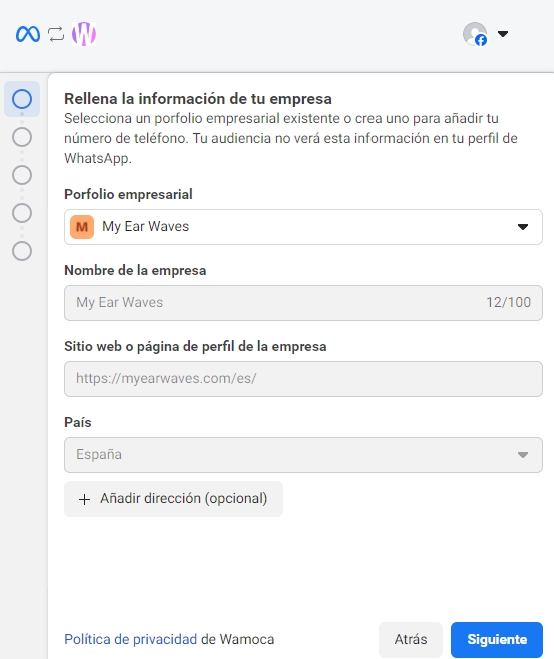
If you do not yet have a company portfolio, select ‘Create a company portfolio’. The following screen will appear. If you have a WhatsApp Business account select it, if not, select that you want to create a WhatsApp Business account and click ‘Next’.
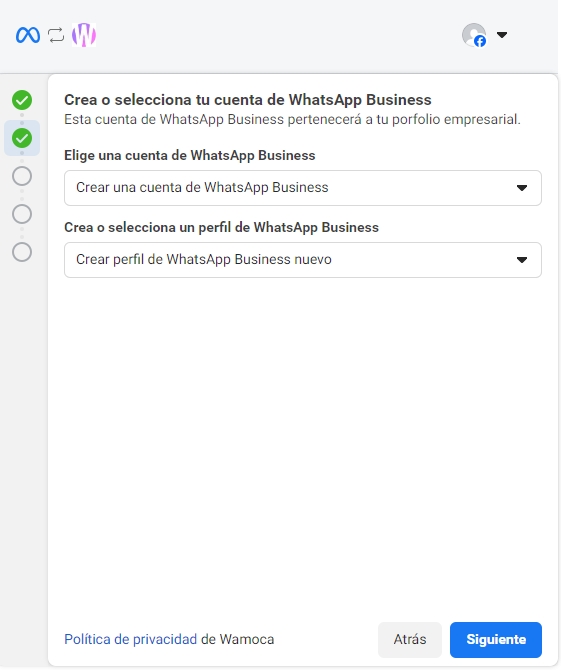
Fill in the WhatsApp Business names, select your business category and click ‘Next’.
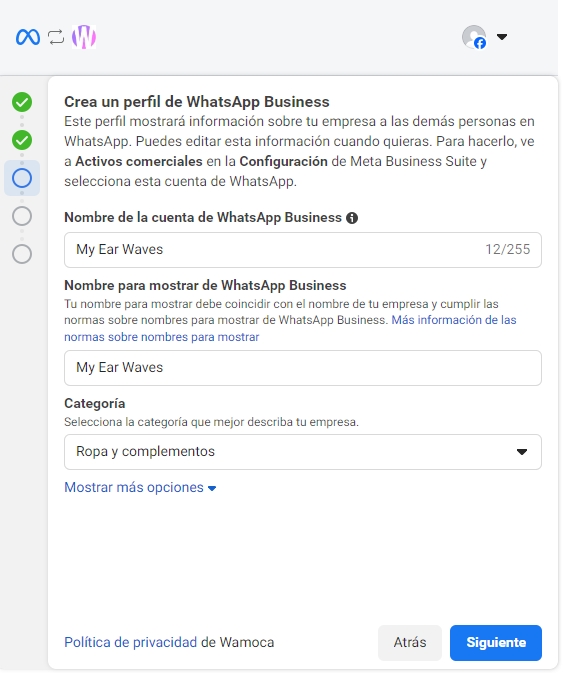
Add the phone number you want to use for this WhatsApp Business account. As we said at the beginning, if you already have a WhatsApp account linked to this number, you will need to delete that account. If it is still active, you will not be able to continue.
Once added, select how you want to verify the number, by SMS or by call.
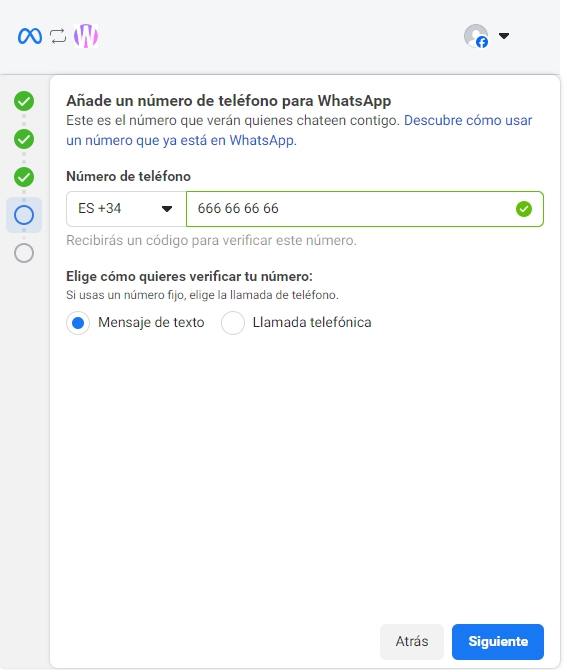
Fill in the verification code that will have been sent to you by SMS or by calling the telephone number you have added.
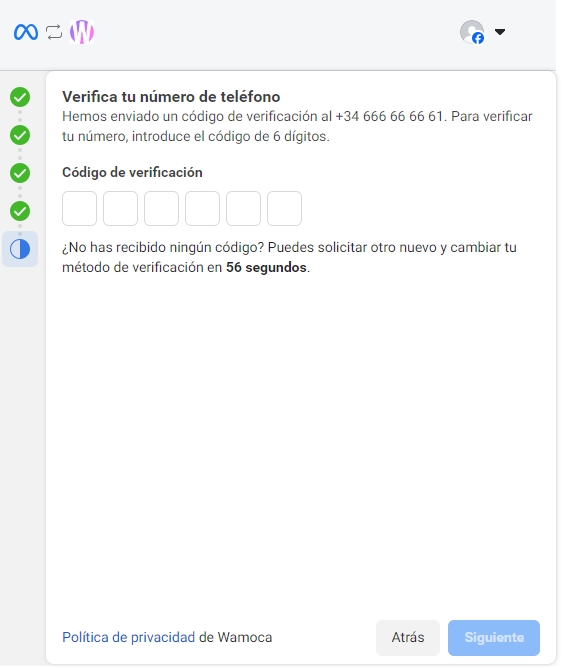
Once the phone has been verified, click on ‘Finish’.
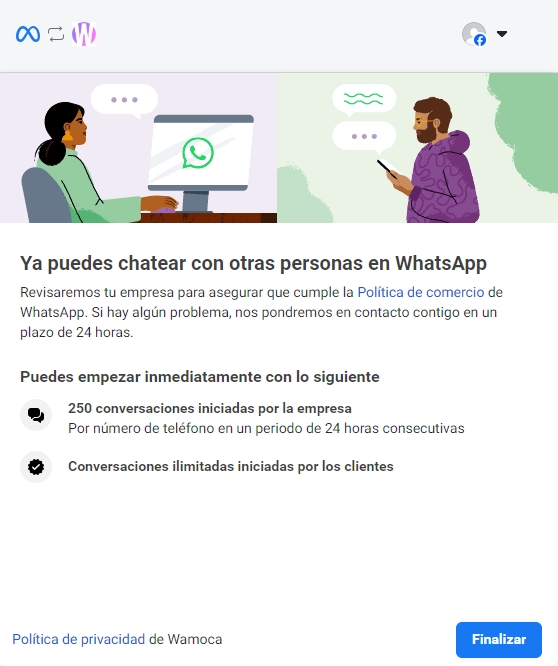
Last updated