Automation
Basic answers
Automation improves user interaction by automatically responding to messages containing pre-defined keywords. The aim of this feature is to improve the user experience, streamline communication and provide timely assistance without manual intervention.
Supported response types: text, audio and image.
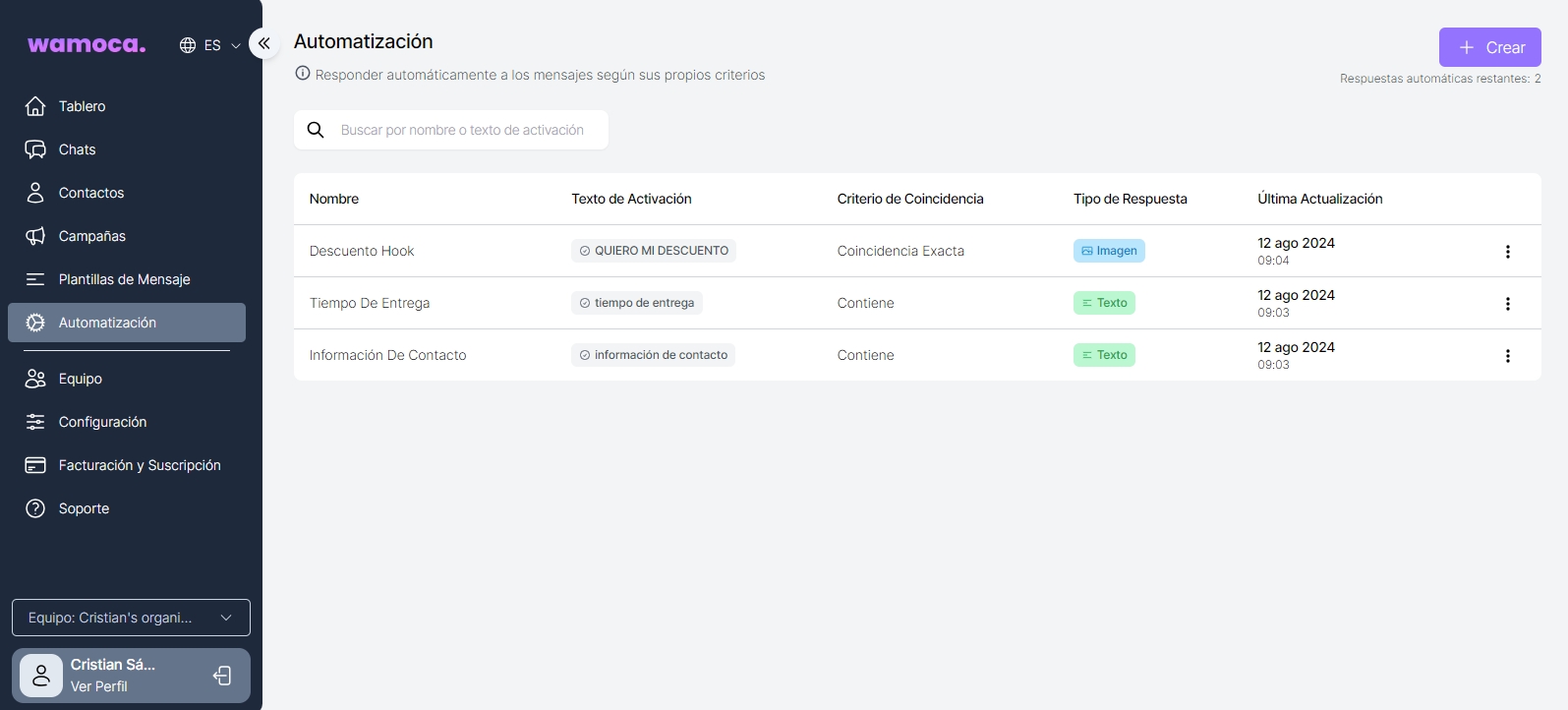
Create automation
Creating an automatic response is very simple, you only have to fill in the following fields:
Name: name of the automation (does not affect the response)
Activate: text string responsible for activating the response
Matching criteria: criteria to match the previous activation text, it can be ‘that the text contains’ or ‘that the text is exactly the same’
Type of response: type of automatic response, can be text, image or audio
Text response: automatic response that we will send if the criteria match. Dynamic variables can be added

AI Reply Assistant
This type of automation uses Artificial Intelligence and will automatically reply to customers based on a knowledge document to be uploaded. The aim of this feature is to improve the user experience, streamline communication and provide timely assistance without manual intervention in more detail than basic automations.
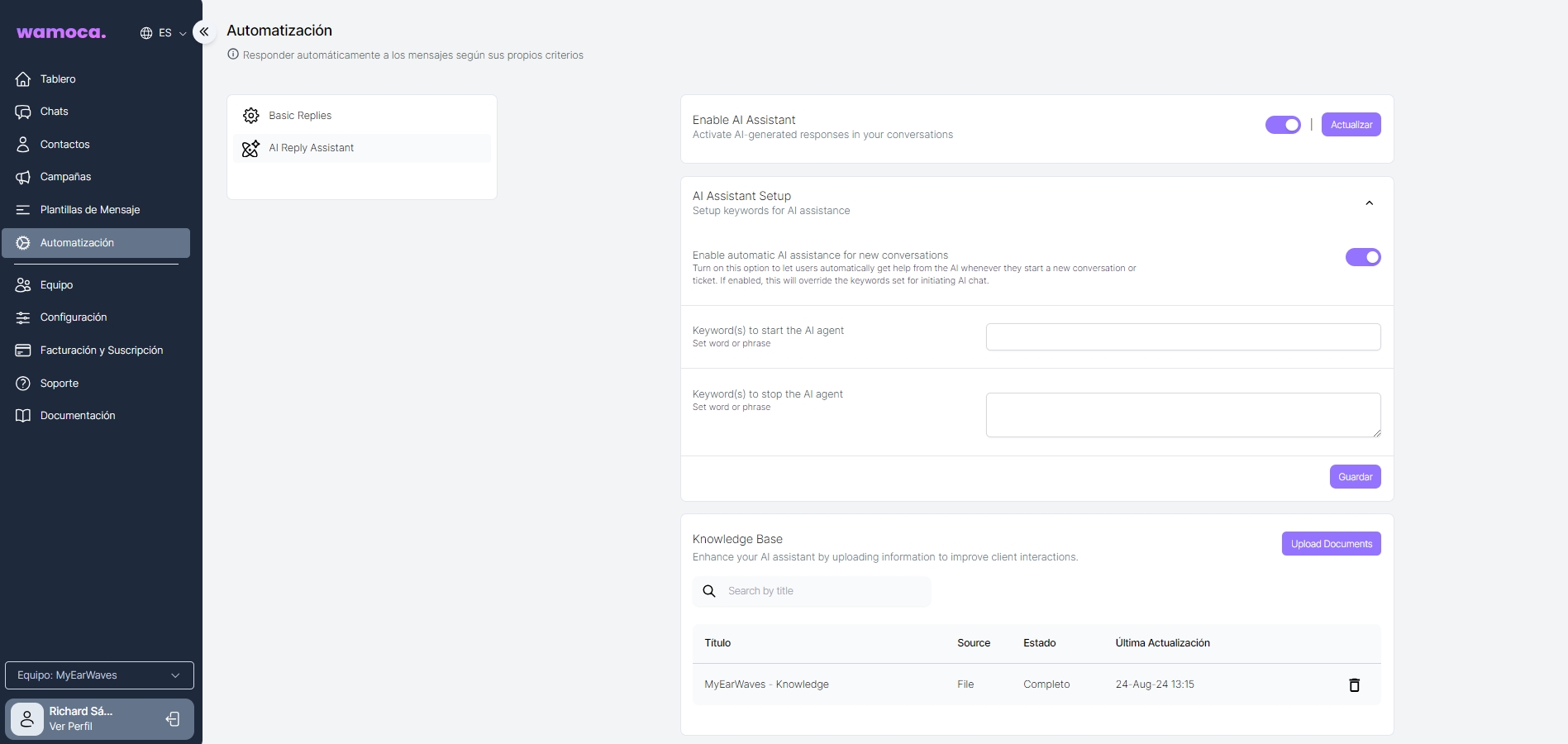
OpenAI API Key
In order to make use of this AI ChatBot, we must register with OpenAI. To do so, we must follow the steps below:
Enter the official OpenAI website (https://platform.openai.com/login?launch) and register manually or via social network (Google, Facebook, etc.)
Once registered, a screen will appear where we will have to choose ‘ChatGPT’ or ‘API’. Select ‘API’:
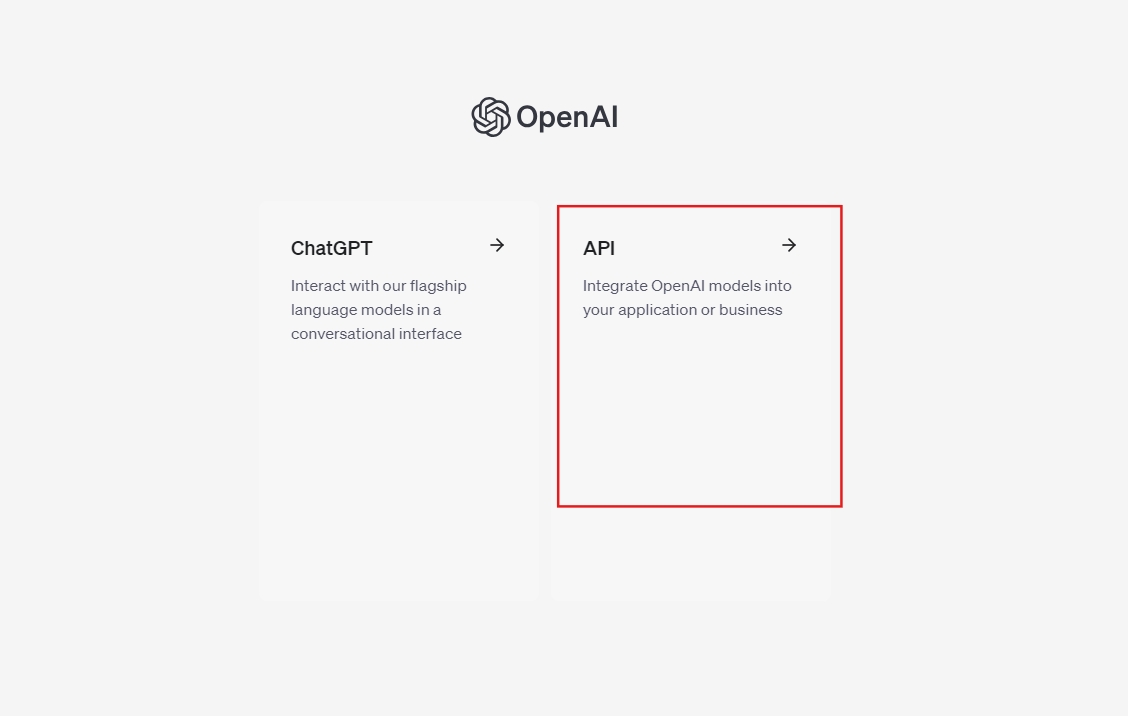
Once clicked, the first thing to do is to create an ‘API Key’, which will be the key we will use in Wamoca. To do this we will have to go to Dashboard > API keys > Create new secret key
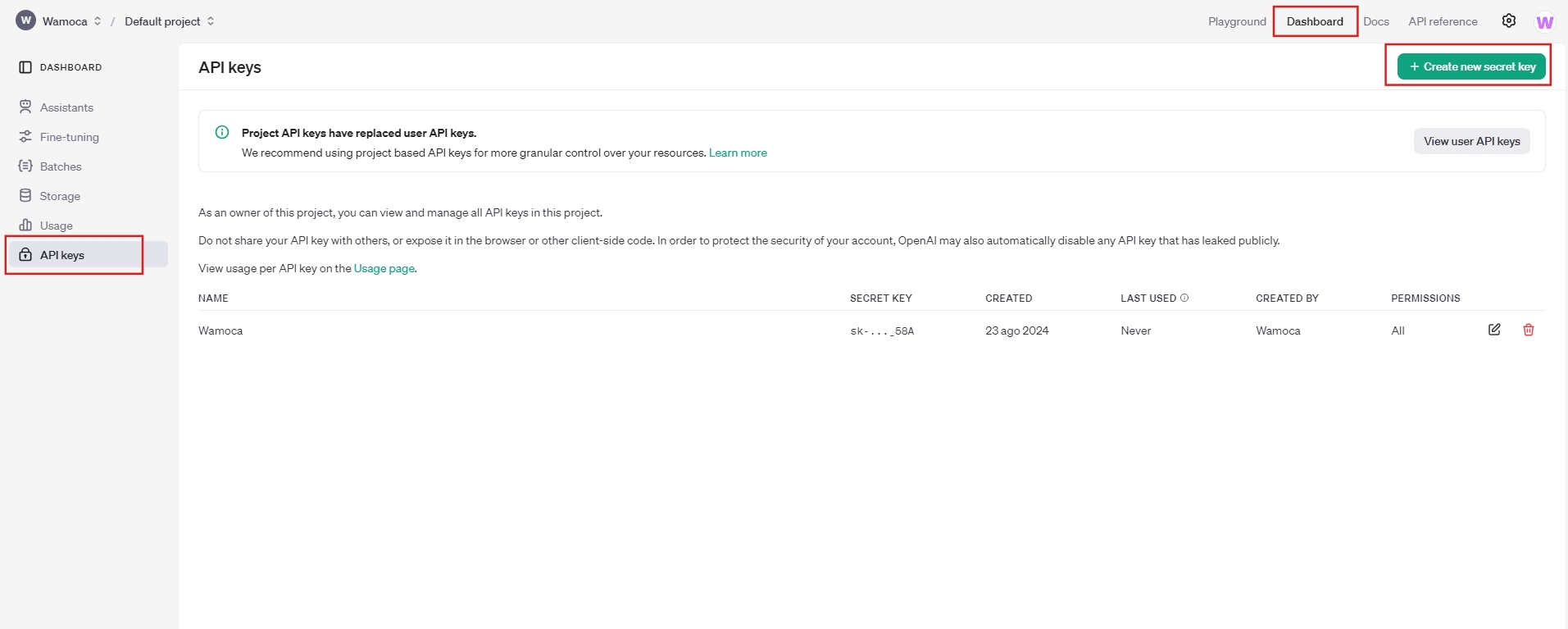
The next thing to do is to create the API key. Click on the ‘Create new secret key’ button and a screen will appear where you will have to add the name (optional, it can be the name of your business) and the project (default):
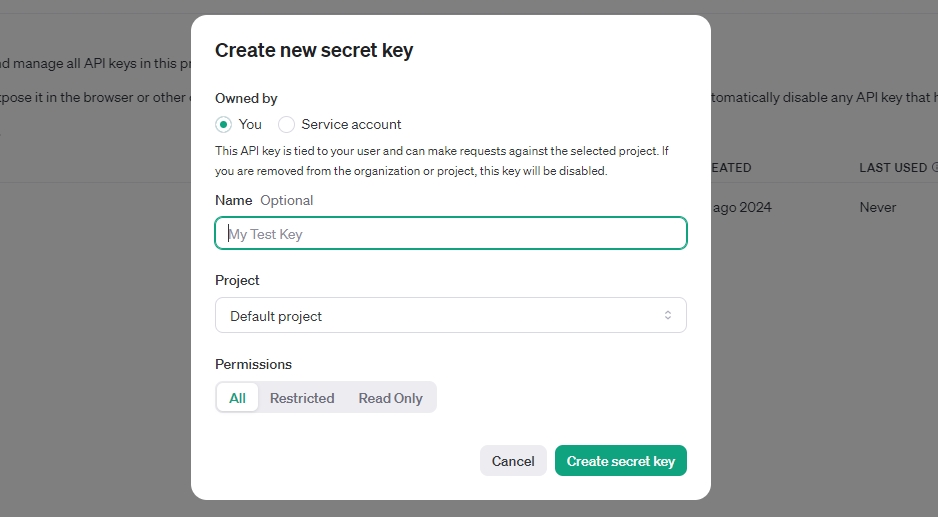
Once saved, you will see the password that you will have to use in Wamoca:
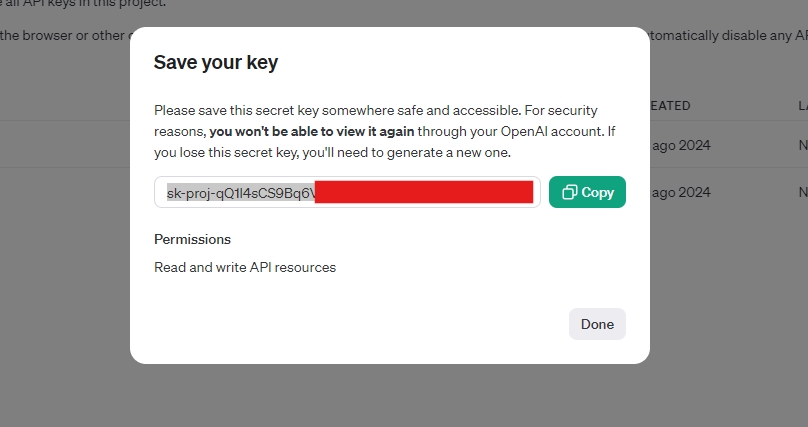
Finally, to make use of this functionality, a payment method must be added to OpenAI. To do this, go to Settings > Organisation > Billing
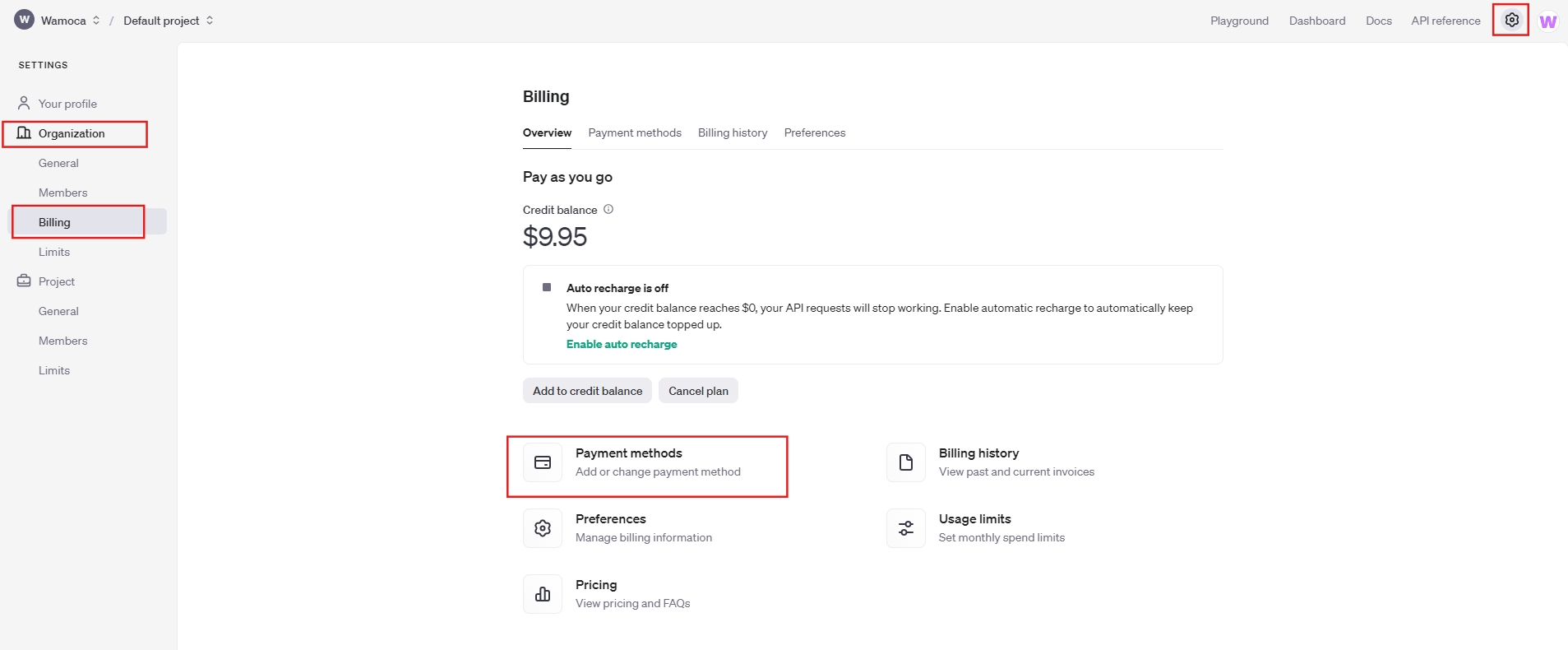
Enable AI Assistant
To enable this automation option, check the ‘Enable AI Assistant’ option:

To enable it, you will be asked to fill in a series of fields:
OpenAI API Key: API key of your OpenAI account
Model: GPT model to use (we recommend ‘gpt-3.5-turbo-instruct’)
Max Tokens: maximum response tokens
Temperature: this parameter controls the creativity or randomness of the responses. A low value (close to 0) will make the responses more precise and deterministic, while a high value (close to 1 or more) will make the responses more creative and varied. We recommend 0.4 to 0.7.

AI Assistant configuration
Enable Automatic AI Assistant for new conversations: Enable this option to allow users to automatically get AI help whenever they start a new conversation or ticket. If enabled, it will override the keywords set to start the AI chat (recommended)
Keyword(s) to start AI agent: word or phrase that will start the conversation with the AI (this option will only work if the first option is disabled)
Keyword(s) to stop the AI agent: word or phrase that will start the conversation with the AI (this option will only work if the first one is deactivated)

Knowledge base
In order for the chatbot to automatically answer questions about your business, you will need to fill in a document explaining in detail what your business is about. The more detailed it is, the more questions it will be able to answer. In this document you can include:
Who are we?
What do we offer?
What are the benefits of hiring us or buying our products?
What products do I sell?
What are their prices? An explanation of each one
Delivery times How can they contact you?
Among many others
To do so, we must upload the document in the ‘Knowledge Base’ section:

Last updated