Campaigns
Before you continue, make sure you have:
Connected your whatsapp account
Configured your time zone in Settings > General
The campaigns module allows users to efficiently create and manage WhatsApp campaigns.
List of campaigns
The list will show the campaigns created by the user with the following columns:
Name: name of the campaign
Template: WhatsApp template used in the campaign
Contacts: total number of contacts
Delivery Rate: message delivery rate
Read Rate: message reading rate
Status: status of the campaign
Scheduled: the campaign has not yet been implemented and has a future date for implementation
On going: the campaign is running
Finished: the campaign has been implemented and completed
Scheduled date: date to which the campaign is scheduled to take place.
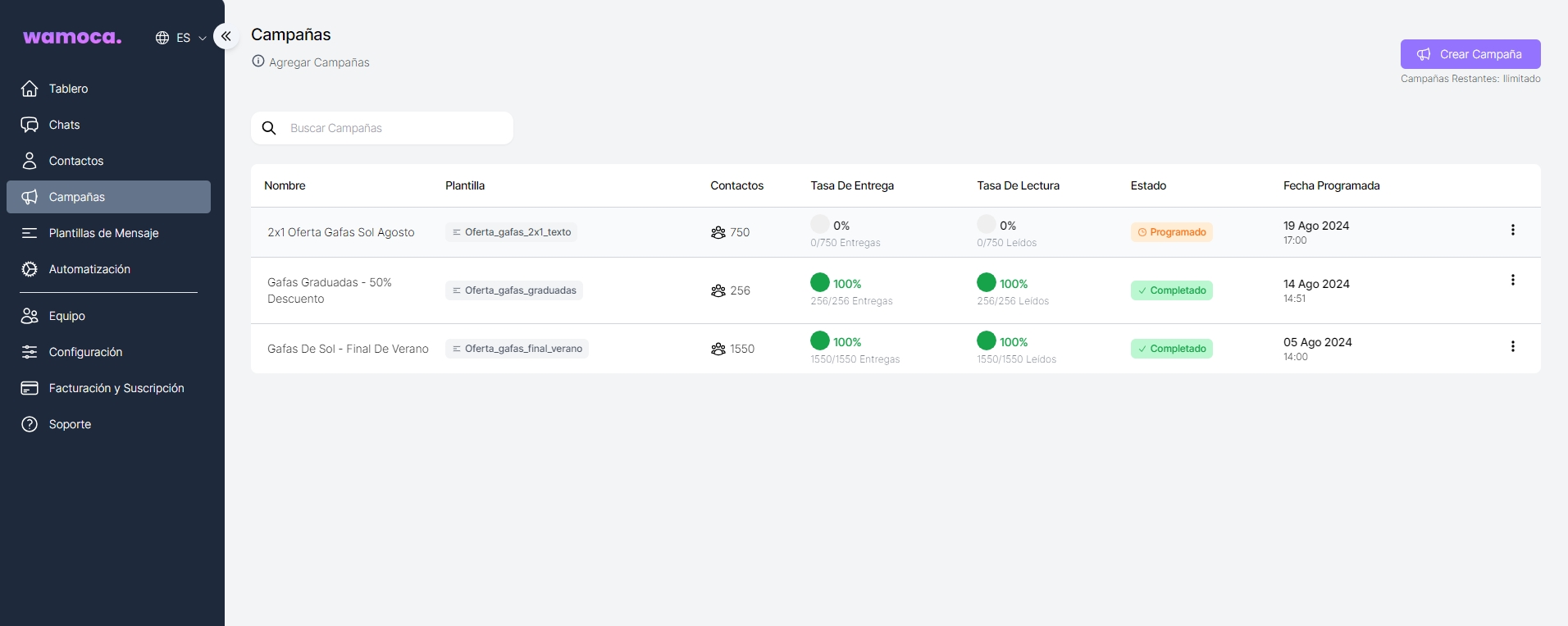
List of campaigns
On the campaign creation screen we will find:
Basic data
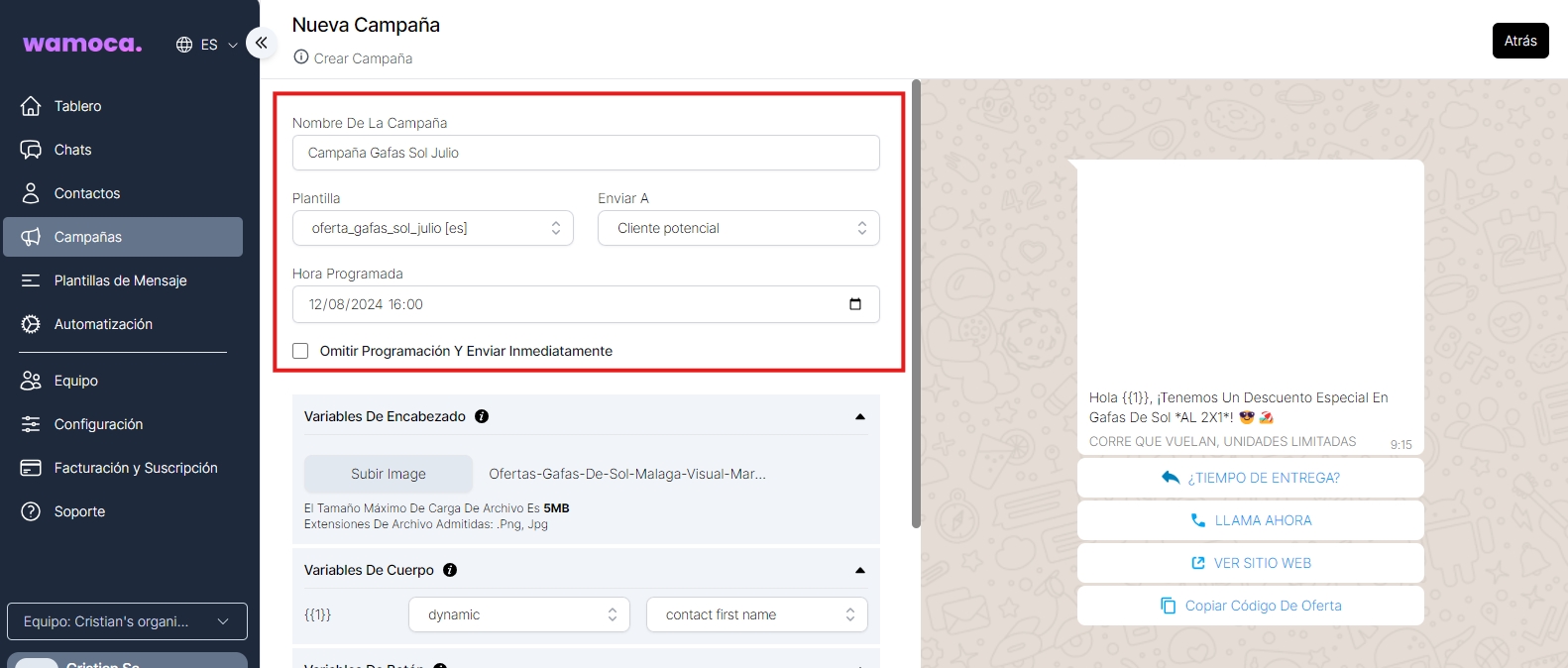
These are the basic details of the campaign:
Name of the campaign
Template: WhatsApp message template that we must have created previously
Send to: the group of contacts to send the campaign to
Scheduled time: date and time at which we want to send the campaign (it can also be sent immediately if we select the ‘Skip scheduling’ checkbox).
Message template variables
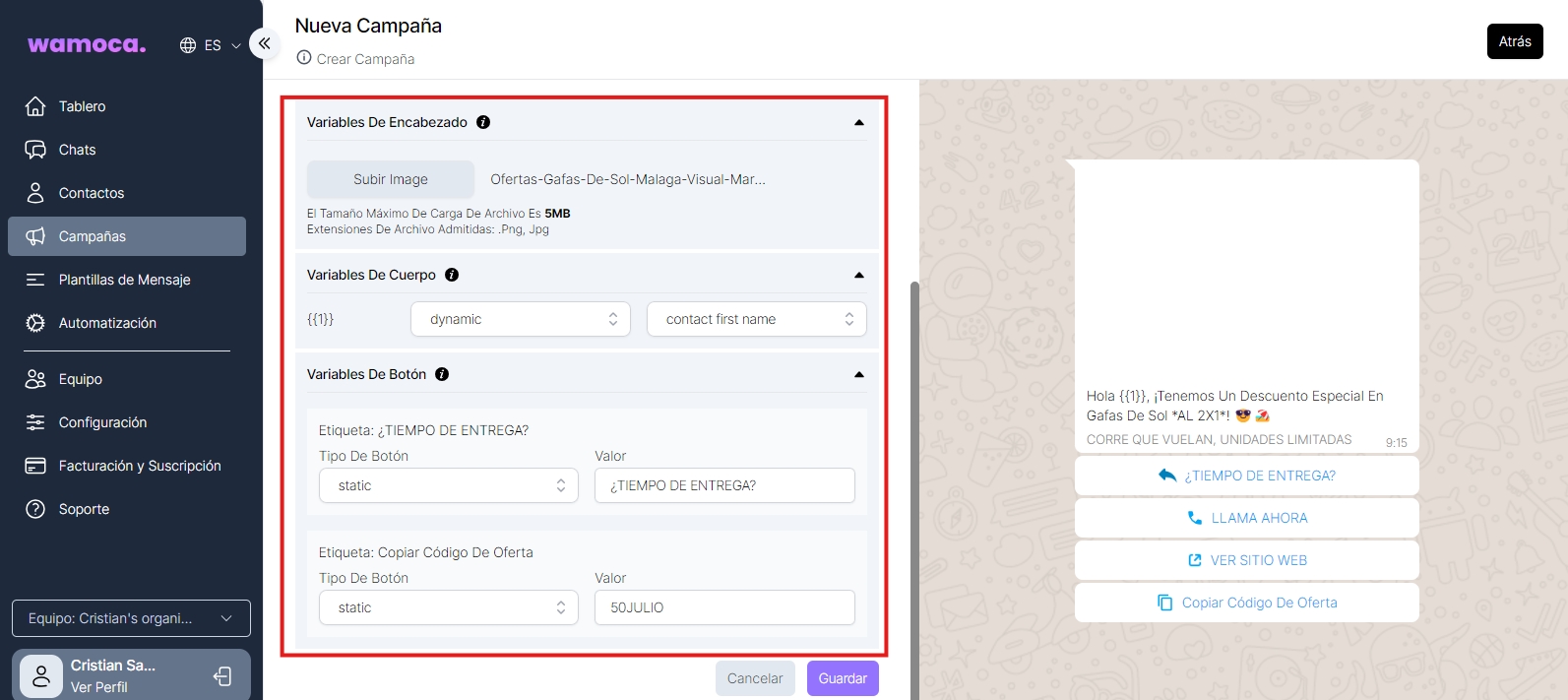
Depending on the design of the WhatsApp message template used, some fields will appear or others. In this case, we have used several fields to see it in more detail:
Header variables
This field refers to the header of the message. In this example, we have used an image as a header. To include it in the message, click on the ‘Upload image’ button and select the desired image.
Body variables
This field refers to the body of the message. In this example we have used a text with a variable called {{1}}, which we will dynamically replace with the name of the client: ‘Hello {{1}}, we have a special discount on sunglasses at 2X1! 😎🏖️’ To do this we will have to select the option ‘dynamic’ and the field ‘contact first name’:
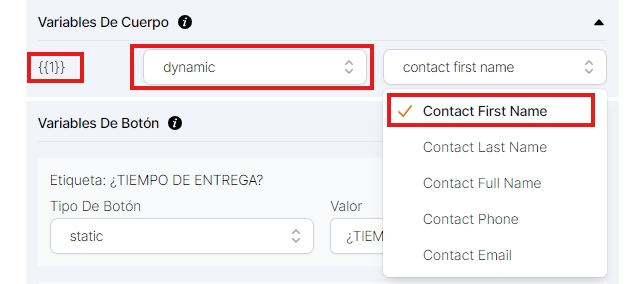
Now the text that the user will receive will be: ‘Hi Cristian, we have a special discount on sunglasses AL 2X1! 😎🏖️’
Button variables
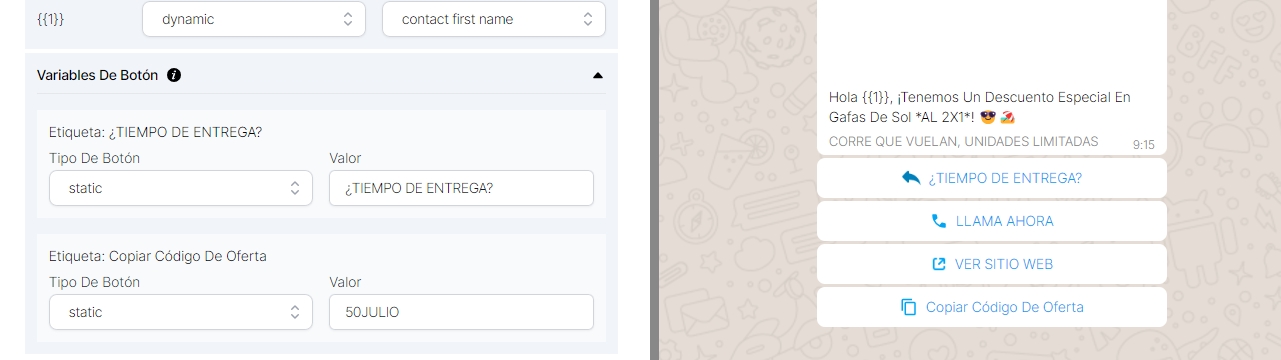
This field refers to the buttons or CTAs of the message. In the case of this template, we use four buttons:
URL: external link that is configured directly in the template
Phone: phone or mobile number that is configured directly in the template
Copy Offer Code: offer code that can be copied and modified from the campaign
Label: custom button, whose value can be modified from the campaign. Once the user presses the button, it will send a message with that value. This type of buttons are very useful for autoresponders.
Campaign details
In the details screen you can analyse the campaign in more detail by viewing the following metrics:
Total contacts
Messages sent: number of messages sent
Delivered messages: number of messages that have been delivered to recipients
Messages read: number of messages that have been delivered and read (only works if the end-user has enabled read confirmation in their WhatsApp account)
Failed messages: number of messages that have not been sent
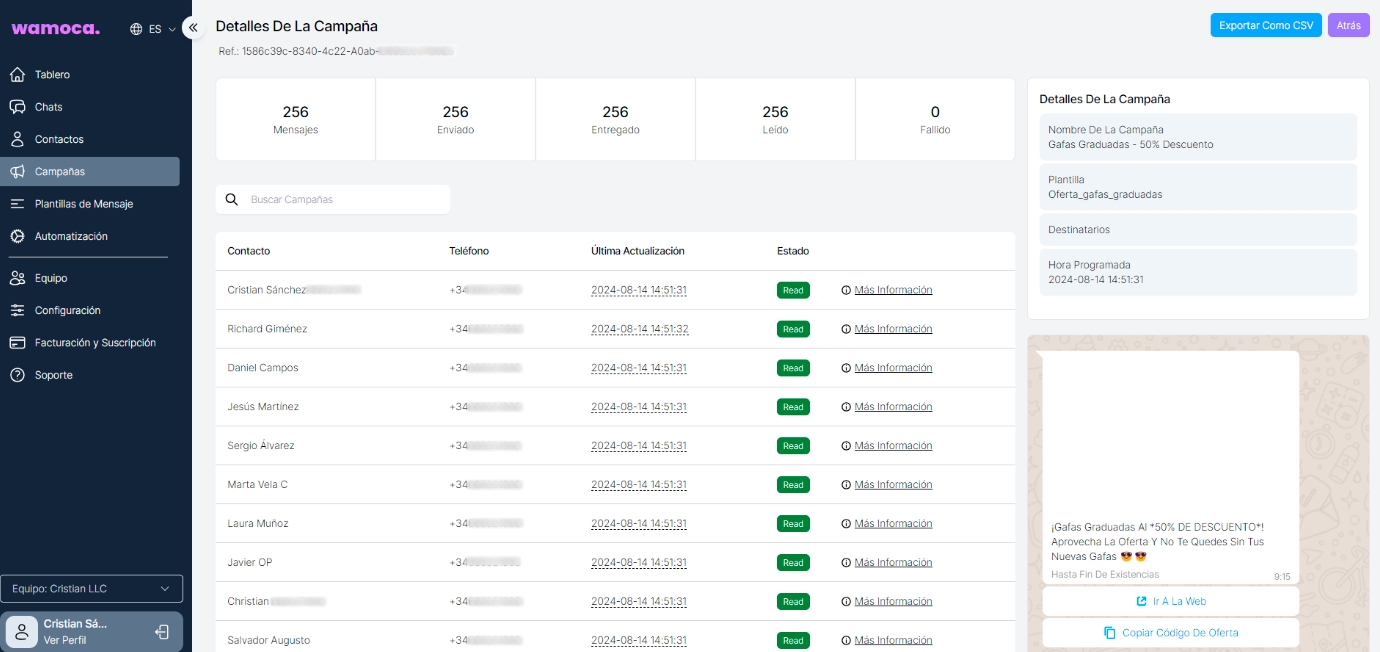
You can also view a log of each message sent by clicking on the ‘More information’ button:
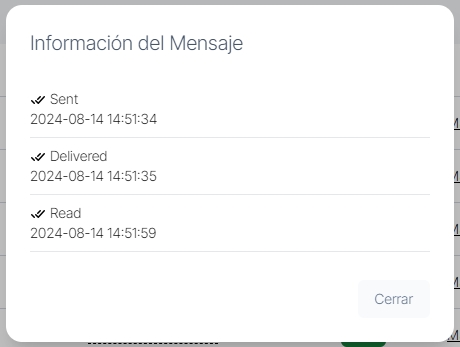
Last updated