Team
The team module facilitates the management of users within the system, allowing the account owner to invite, assign roles and effectively manage team members.
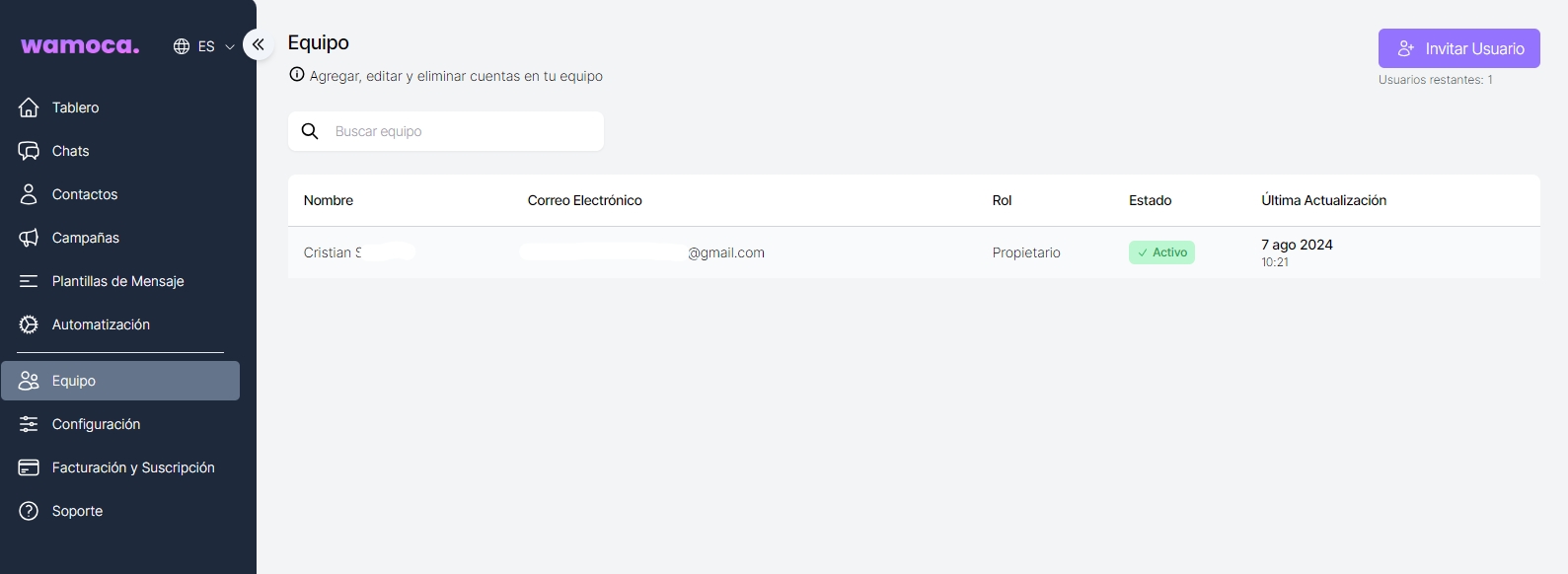
Invite users
The account owner must log in to the team management account and send an invitation by entering the user's email address and role.
The invited user receives an email with a link to accept the invitation and set up their account.
User roles
Manager Role
Can assign chats to agents
Cannot access configuration, billing and API keys
Agent role
Cannot assign chats to agents
Cannot access configuration, billing and API keys.
Last updated