Chat
The chat module allows users to send and receive messages like an instant messaging application. In addition, it can be used to:
Assign a chat to a team member
Adding annotations to a chat
Search and filter chats
Send quick responses
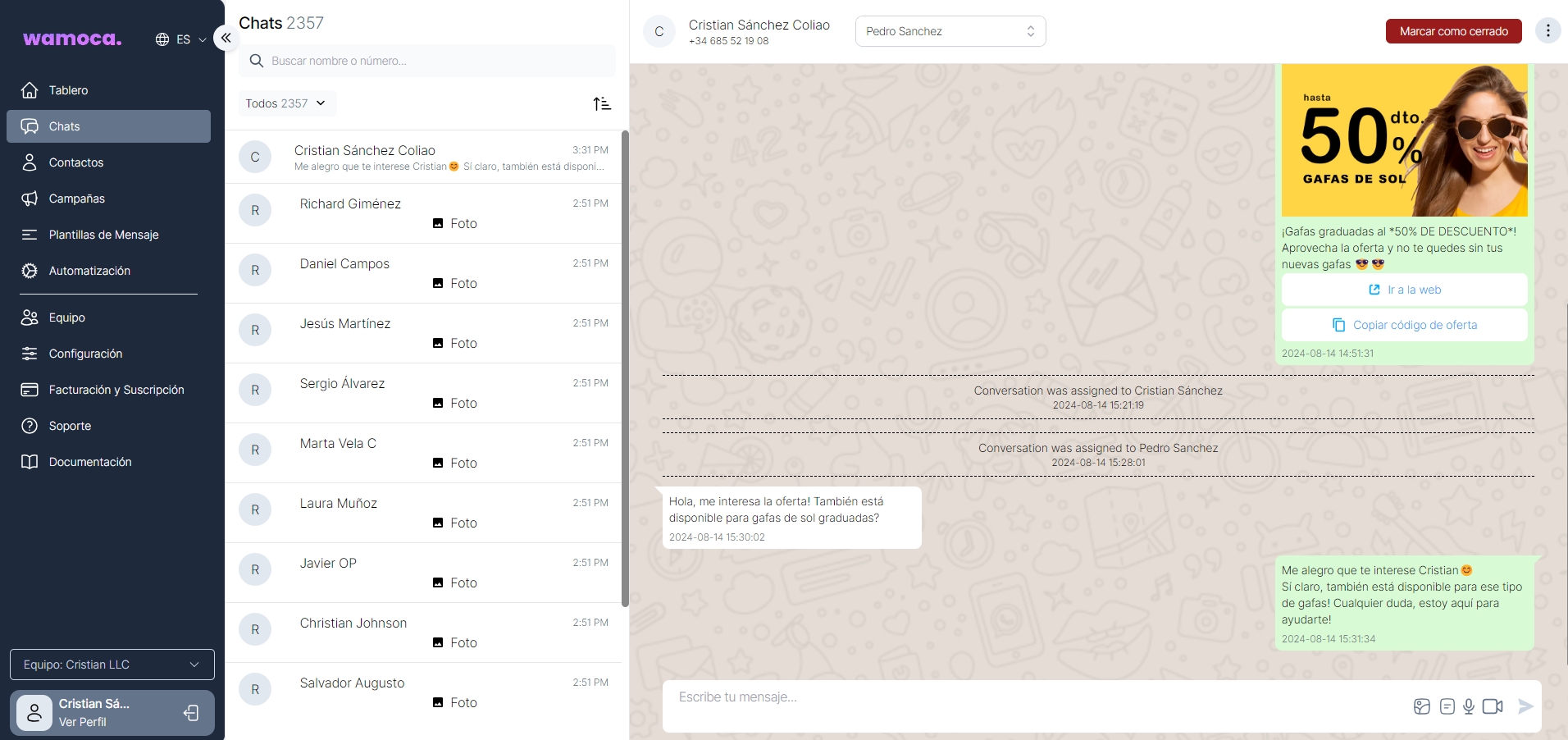
Assign a chat to a team member
This option will only work if the ‘ticket management’ configuration is activated.
Chats can be assigned automatically by distributing them evenly among the agents automatically (if the ‘Automatic assignment’ option is activated) or they can also be assigned manually via the chat itself.
To do this, we will have to select the drop-down menu that appears at the top of the chat and select the team member. This action can only be performed by members with the ‘Manager’ role.
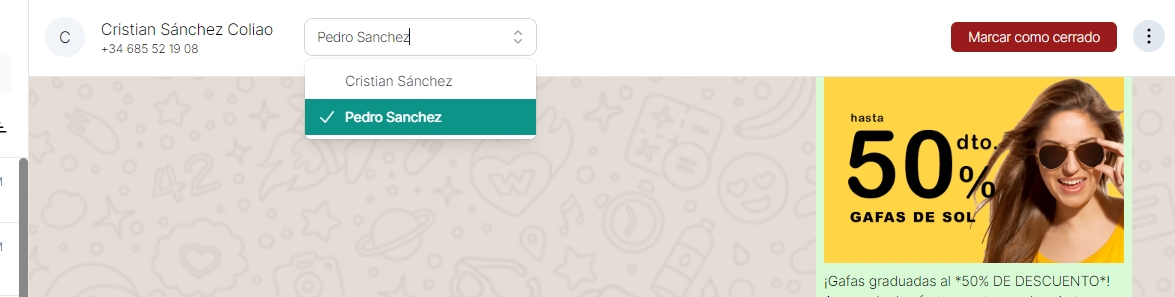
Add annotations
Annotations are internal notes that are stored in the chat for better customer management. To create an annotation, click on the top right button and click on ‘Add notes’:
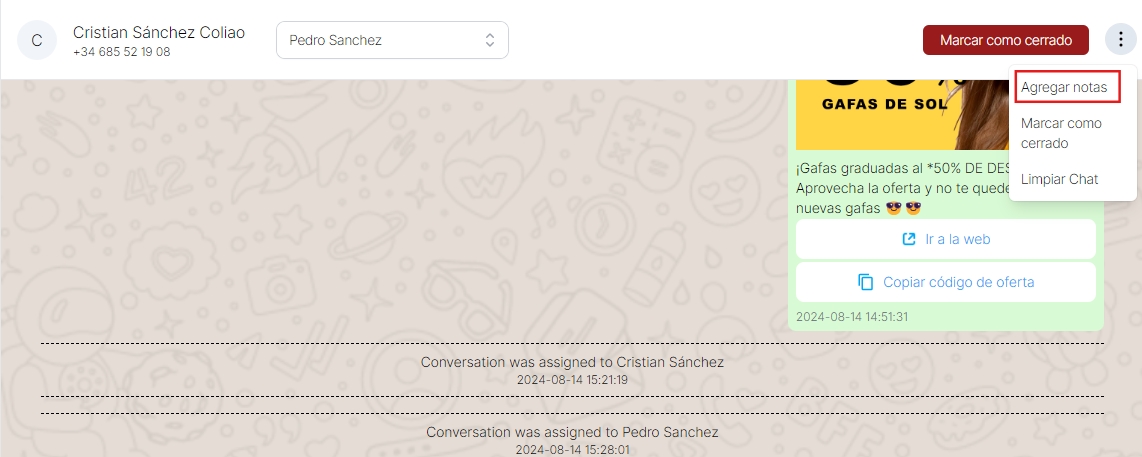
When creating the annotation, a message like the following will appear in the chat, which only we will be able to see:
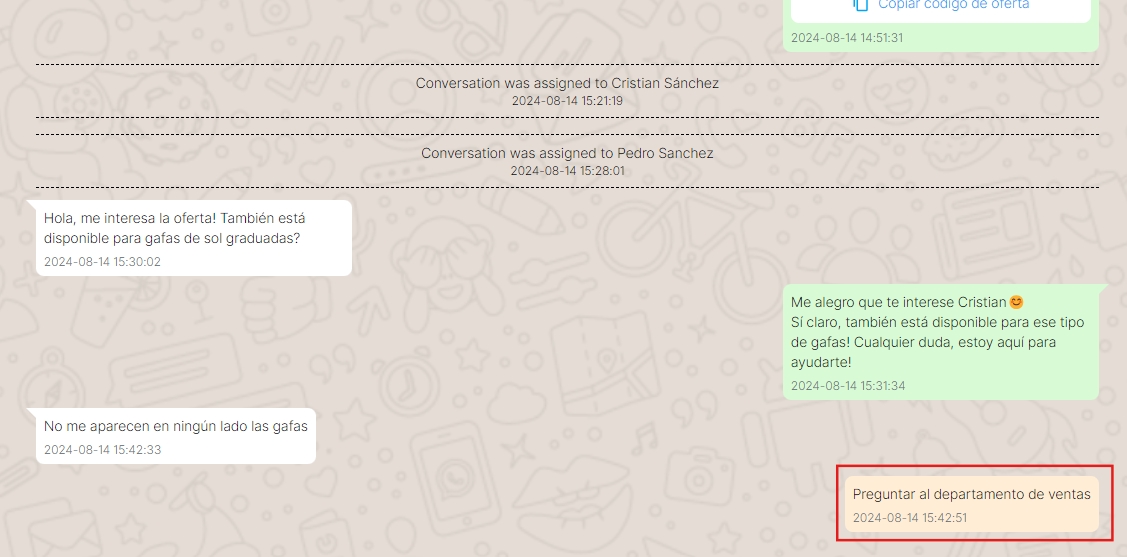
Send quick responses
Quick answers are predefined answers to typical customer questions, which can be saved for convenience. The user can create as many as needed.
List
To see the list of quick responses, we must enter a Chat, and in the toolbar, at the bottom right we can see the following icon:
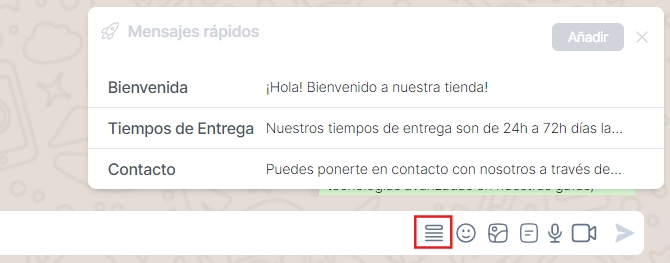
When you click on one of these items, it will automatically be placed in the text field of the chat, so you can send it.
Add
To add, simply click on the ‘Add’ button and fill in the ‘Title’ (internal name of the quick response) and ‘Value’ (text to be sent) fields:
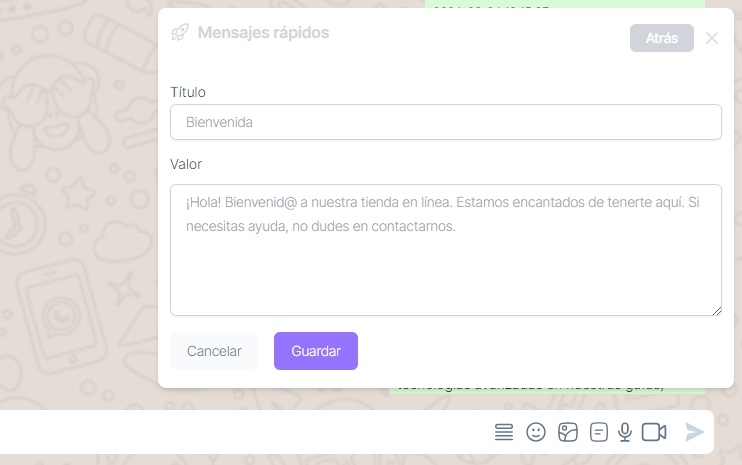
Last updated